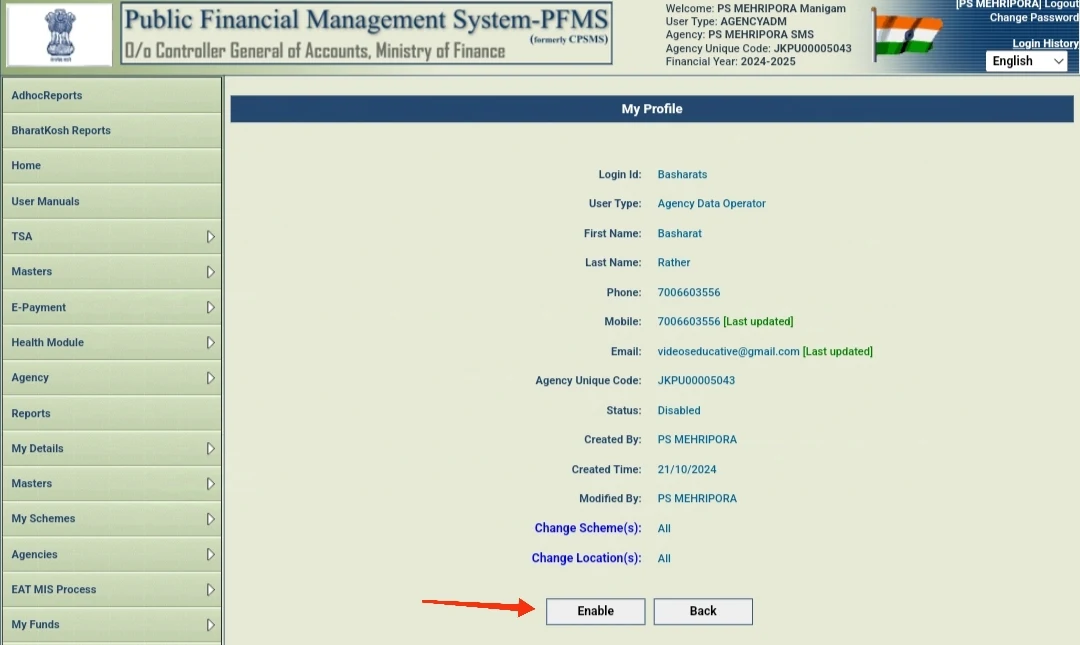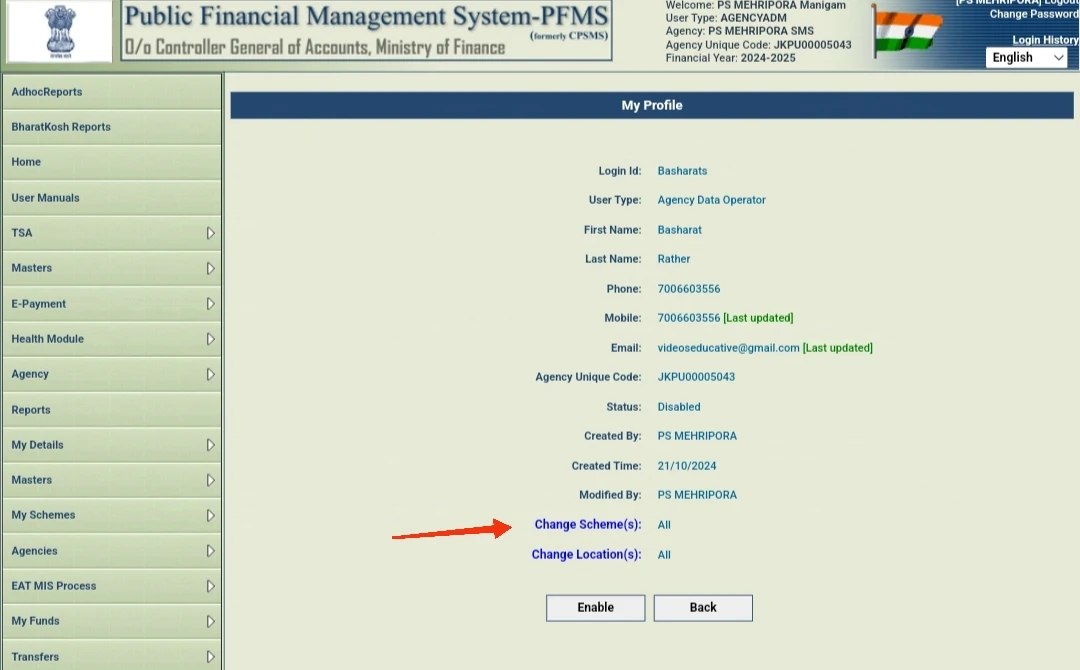Role of Administrator in Agency Users Mapping’ page will be displayed on which the details of the existing users can be changed e.g. Change Scheme(s), Change Location(s), Edit user, enable or Disable user or Reset Password.
a) Change Schemes
When a user is created by the Administrator, all the schemes mapped with the PIA get assigned to this user by default. Change scheme(s) option can be used for assigning specific scheme or adding a new scheme to a particular user. The detailed steps for the same are set out below:
i. On Clicking Change Scheme(s) Hyperlink, the following page will appear on screen
i. Click on Specific Scheme check box (‘All’ option is selected by default). Then, click on Select Scheme hyperlink. A pop up window will open.
iii. On clicking ‘Select Scheme’ hyperlink, a pop up window will be displayed. Enter scheme name or code in Scheme Name box provided and click on Search button to search scheme. Click on the scheme name displayed to select that scheme and click on Add button to assign specific scheme(s) to the user.
b) Change Location
The detailed steps for changing location of a PIA is set out below:
i. Click on Change Location hyperlink.
c) Edit User
The detailed steps for editing the user details are set out below:
i. Click on Edit button.
ii. Edit the details as required on the screen set out in the figure below and
click on ‘Update’ button.
The detailed steps for disabling a user is set out below:
i. Click on ‘Disable’ button
Note: This option should be used whenever the user ceases to function in the PIA. Also, a new user should always be created separately without using the edit option to ensure that the audit trail is maintained.
e) Reset Password
The detailed steps for resetting the password is set out below:
i. Click on Reset Password button.
ii. On clicking the Reset Password button an email will be sent to the registered email address and the message “Password reset successfully and system generated password has been sent to given email ID”, will be displayed on the screen shown below
Thanks for being with us
Tags
pfms admin